 Tip
TipAsk your administrator for the list and description of the parameters available to you.
Parameters are placeholders that can be used instead of static values in the report designers. Parameters can be added to reports by the report creators, but most are created by the administrator. A handful are built into the application. They can either have static or dynamic values, and may be prompting, where the value is set per-execution by the user who runs the report.
 Tip
Tip
Ask your
administrator for the list and description of the parameters available to
you.
Basic parameters are generally intended to expose static user variables in the report design interface. For example, a parameter could insert the email address into a report of the user who runs it.
Prompting parameters are usually set at report runtime by each user who runs it. Their values apply locally to each report execution. They are often used in lieu of prompting filters to share common values across multiple filter fields. They are also used in composite reports to share values across reports. And they can make other report elements, such as sorts and formula arguments, promptable.
Formula parameters
Parameters may also contain formulas in order to return dynamic values, or to encapsulate complex formulas for reuse. Date functions are evaluated at the time the parameter formula is evaluated. Text values with a leading Equal sign (=) are treated as formulas:
=FormulaName()
 Caution
Caution
Parameter
formulas cannot depend on report output because they are evaluated before the
data is returned. Therefore the following expressions are permitted:
Static values, functions, date filter
functions, other parameters. The following expressions
are not permitted: Data fields, cell
references.
Using Parameters
Enter a parameter by typing its name (case-sensitive) between At signs (@):
@parameterName@
Parameters can be used in the report design grid, as filters or sorts, and anywhere in the application where a formula can be used, such as cell formulas, formula sorts, and conditional and chart conditional formulas, to name a few. Additionally, parameters are usable in the text of scheduled emails, in dashboard URL tiles, and within SQL category statements and join expressions.
They cannot be used in folder or report names or descriptions, dashboard tile text, ExpressView column aliases, color codes, or DateTime formats.
Built-in Parameters
The following parameters are available for every application user:
pageNumber
Returns the current page of the report. Usable with Advanced and Express Reports. When executed from a Chained Report, returns the current page of the Chained Report. Applies to the Report Viewer, and PDF and RTF export types.
reportName
Returns the name of the current report. Usable with all report types. For composite and linked reports, returns the name of the child report.
reportFullName
Returns the name and file path of the current report. Usable with all report types. For composite and linked reports, returns the name and file path of the child report.
Chart Conditional Parameters
Several parameters are usable only within chart conditional formulas. These are used to apply conditional formatting for chart values. See Charts - Appearance for details.
Google Map Conditional Parameters
Several parameters are usable only within Google Map conditional formulas. These are used to apply conditional colors for drop pins. See Google Maps - Appearance for details.
Batch Email Parameters
Several parameters are usable only within batch reporting email text. These are used to expose field data in the text of the email. They follow the format batch_fieldname in lowercase text. See Emailing personalized reports for more information.
Prompting Parameters
Values for prompting parameters are set by each user who runs, exports, schedules, or emails the report. Values apply to one particular instance of the report execution or schedule.
Prompt fields may either be plain-text, a dropdown list, or a calendar dropdown for picking dates.
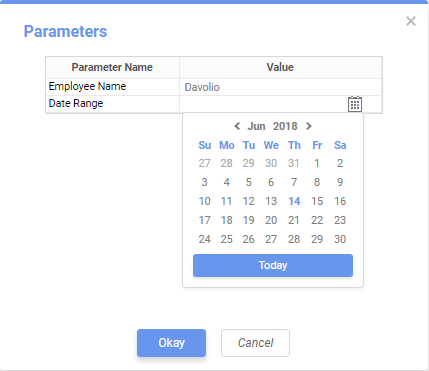
Selecting values for prompting parameters
 Tip
Tip
Do not use
a prompting parameter in a prompting filter. This will cause the user to be
prompted twice for the same value.
Prompting parameters within a child report of a Chained Report or dashboard can be exposed in different ways through its parent. The prompts can be overridden with static values or continue to prompt as normal. In dashboards, they can be exposed in the interactive sidebar to allow for changing values after execution. Parameters that are reused across reports can apply to multiple reports at a time, or for each one individually.
Dashboards
When designing a Dashboard, prompting parameters for any included reports are
initially shown in the Parameters menu in the  top toolbar in the Dashboard Designer.
For more information, visit the topic on Dashboard: Parameters.
top toolbar in the Dashboard Designer.
For more information, visit the topic on Dashboard: Parameters.
 Caution
Caution
Prompting
parameters within URL tiles cannot be edited in the interactive sidebar.
Chained Reports
When building a Chained Report, view the options for prompting parameters by
clicking the Edit Report Options  icon for the containing child report,
then clicking the Parameters tab.
icon for the containing child report,
then clicking the Parameters tab.
See Prompting filters
and parameters for details on the available options.